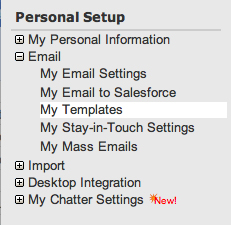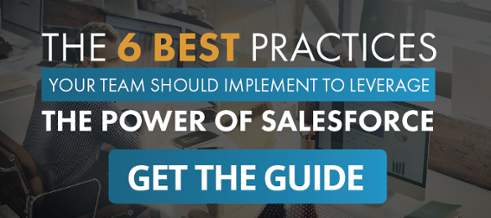Salesforce email templates can be a great time saver if they are created and organized properly. Among the applications they’re useful for are customer support, sales management, and sales automation.
How often do you find yourself copying an old email so that you can send it to someone else? How often do you find yourself composing the same email over and over?
Once you create a few templates, sending an email is just a matter of a few clicks. This can save a lot of time in customer support and sales management roles. And because Salesforce is an online and web based CRM system you can easily share the templates you create with anyone in your company based.
First off, let’s look at the different types of templates you can create.
A text template can be created by anyone in Salesforce and is usually the most common for internal notifications due to their ease of use. Text templates have no HTML coding so they cannot contain any images. These types of templates can be incorporated into your automated workflow assignments.
HTML with letterhead templates is based on standard HTML letterheads that allow you to showcase your company logo, brand, and colors. First you create a standard letterhead and then you create your HTML templates using that letterhead. When the letterhead changes, such as if your logo changes, then all of the templates based on that letterhead change as well. These can be edited before sending and you do not need to know HTML to create them. In customer relationship management roles it is important to be able to easily and quickly send a formatted email that matches your company’s brand. HTML templates allow you to do this.
This is the type of functionality that Salesforce makes easy that is not available in Microsoft Outlook, Act 2008, and challenging at best in Microsoft CRM.
Custom HTML templates do not use letterheads and you must either know HTML or have the HTML code to paste into the template. These cannot be edited before sending so they are mostly used for flyers, brochures, and promotions where you are mass mailing them to multiple recipients. These types of templates can be helping for marketing automation applications.
Visualforce templates work like custom HTML templates but allow you to create code so the content can contain information from multiple records. You must know Visualforce code to create these and they cannot be used in mass emails.
Since I do not want to bore you with the details of HTML and Visualforce coding, we will just cover the text and HTML with letterhead templates. In your day to day usage, these types will be used the most.
As a standard CRM practice that can apply to sales management or customer support, I recommend creating a company letterhead to keep all of your emails standardized and to keep your company logo in front of your customers.
These are quite easy to create as Salesforce walks you through the steps. Remember that text templates cannot hold pictures so HTML with letterhead is the best way to go. Also, with HTML templates, you can see when an email was opened and how many times. This alone may make using HTML with letterhead templates the preferred method.
When creating the body of the template, the text and HTML using letterhead versions are the same except the HTML version has a formatting toolbar that allows you to customize the body to your liking. If you can format a Word document, you can create a beautiful email template in Salesforce. And when doing sales lead generation it has become a standard practice to support HTML emails.
The best thing about Salesforce email templates is that they allow for merge fields.
Merge fields allow you to customize your templates dynamically so it is not perceived that you are sending canned emails. How often do you receive an email that starts with “Dear Sir or Madam”? I trash these as soon as I receive them! Any customer management system today should have the ability to easily support merge fields so your customer or prospect receives a message personalized just for them.
When you start your template with “Dear (Merge field: Contact_First_Name), then whenever that template is sent to a contact, their first name is automatically inserted, making the email more personal. You can do the same with the signature at the bottom. Insert the merge field of (Sending User First Name Last Name) and the name of the sender is automatically placed there.
No more creating signatures for each person. Any field you have access to on any object can be used as a merge field, just select the object, then the field, and then paste it into the body of your template. You can even use merge fields in the Subject line. How cool is that?
This is an example of the power of Salesforce that you just can’t duplicate in products like Microsoft Outlook or Act 2008.
Merge fields do have one caveat though: They will only pull data from the object selected.
This means that if you select the merge field of Contact_First_Name for the template and it is sent from a Lead, the field will be blank. Merge fields can pull from related records but if your fields are pulling from the contact and case objects, and you send it to a contact from an opportunity, the contact fields will populate but the case fields will not.
This is where organization kicks in and that means use folders.
Salesforce allows you to create folders to keep your templates organized. By keeping your lead templates in their own folder, you reduce the risk of them being sent to contacts with empty merge fields. You can also restrict access to the folders so that the customer support or sales support team cannot access the lead templates.
Once you have created a repository of email templates, all users of your Salesforce CRM system can start sending professional high impact emails with just a few edits and clicks. You will still have to type up the occasional email but over time, as your templates grow, you’ll be able to benefit more and more from Salesforce email templates.