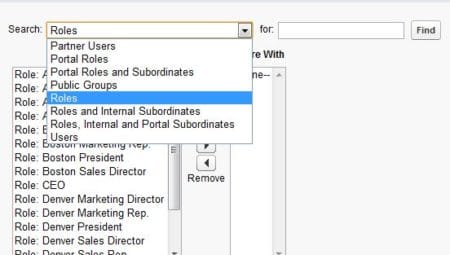Updated August, 5, 2019
Before the introduction of the criteria-based sharing rule types, you could only create Salesforce sharing rules that looked at the Record Owner, determined the Role of the user, or whether the record was owned by a Queue/Public Group, and share it with other Roles or Groups. In other words, an Account record owned by a user in a Sales Role would grant access to all users in a Support Role.
Unfortunately, this solution initially did not permit a lot of flexibility – what if you did not need (or want) to share competitor or internal accounts, and you only wanted to share customer accounts? Sorry, all accounts would be shared. The only option in this scenario was manual sharing of Accounts on a record-by-record basis. This solution was unrealistic and time-consuming for any Salesforce users with a large volume of records that needed to be shared, and to top it off, you could not run a report to see what records were manually shared.
Thankfully since the genesis of sharing rules, Salesforce has introduced criteria-based sharing settings to alleviate the issue! Administrators can now choose to share records by Record Type and the following field values: Auto Number, Checkbox, Date or Date/Time, Email, Number, Percent, Phone, Picklist, Text or Text Area, URL, and Lookup (to user ID or Queue ID) like a record owner field.
This video is a few years old but the information is still relevant. It was filmed prior to our name change from StarrForce to StarrData.
This functionality opens a world of possibilities and use cases. Administrators can now configure case sharing rules that allow the Support Role to only see Accounts with a Type value of “Customer.” Finance can view (not edit) Opportunity records that are in the Closed/Won stage. Call Center Agents can see Contact records that have mobile phone numbers starting with the area codes they are assigned to. The ability to improve productivity using Salesforce and criteria-based sharing rules is truly staggering!
As with many functional areas in Salesforce, there are considerations that Administrators should be aware of before fully implementing these features. One important consideration is that Administrators can only leverage criteria-based sharing rules on certain standard objects including: Accounts, Assets, Campaigns, Cases, Contacts, Leads, Opportunities, Work Orders, and Custom Object records. Additionally, you can only create up to 50 criteria-based sharing rules per object.
The administrator-configured Salesforce Role Hierarchy will still apply with any criteria-based sharing rules that are implemented, so individual users higher than anyone in the Role Hierarchy that have access to a record will automatically inherit that level access to the information as well. This functionality works the same in owner-based sharing rules, but you should be aware of it when you create sharing rules in general.
You’ll want to be careful when creating criteria-based sharing rules using Text or Text Area fields as these criteria are case-sensitive and sensitive to entering extra spaces. For example, this means that if you want to share Contact records where the standard Department text field contains “Marketing” and someone enters “marketing” or “marketing ” in the field, that record will not technically meet the criteria and will not be shared.
When configuring these criteria-based sharing access rules, your administrator will still need to determine the User, Role, or Public Group to be the recipient of the sharing, as well as determine the level of access the will receive, but one major benefit is that you are no longer forced to pick all records owned by groups or roles.
This post has been so popular we decided to create a video related to it.
StarrForce is a Salesforce Partner that helps companies deploy, optimize, and support Salesforce.com. If you would like information on the services we offer call us at (888) 391-4493 Ext. 101.